1. Can I play Far Cry on Windows 7, 8, 10 and 11?
2. What does the LRv3 add-on do? How can I switch between multiplayer and single-player gaming?
3. How to play online?
4. How to connect to the servers?
5. How to create an LRv3 account? How do I reset my password?
6. Why do I need an LRv3 player account and how does it work?
7. Do I also need to log in to my Ubisoft account?
8. When is the best time to play Far Cry online?
9. What is my current LRv3 version?
10. I got the message “Your FCData directory isn’t okay!”
11. I got the message “Your FCData file size isn’t okay!”
12. I got the message “Your Bin32 directory isn’t okay!”
13. I got the message “Your Bin32 file size isn’t okay!”
14. I got the message “Your FarCry directory isn’t okay!”
15. I got the message “Please don’t play with a ‘…..’ in your Far Cry directory!”
16. Graphics options turn to “Custom” when playing on LRv3 servers
17. I got the message “Can’t find a map cfg for this map!”
18. I got the message “No Level Dir made! Map Download was interrupted.”
19. I got the message “@Kicked – Duplicated LR GUID”
20. I got the message “@Kicked – CVAR VIOLATION”
21. The buildings are way too bright…
22. I got a “Critical Exception”
23. I got the message “Patch to 1.31/1.32 first!” while patching my Far Cry game
Yes! Although it is a game from 2004, Far Cry still plays fine on Win7, Win8, Win10 (32 and 64 bit) and Win11.
In order to avoid issues, it is recommended that you start your game with admin rights. To prevent errors on more modern operating systems, it is sometimes also necessary to turn on the compatibility mode and set it to Windows XP Service Pack 2 or 3. You can find both of these settings by right-clicking on your Far Cry desktop icon or on the FarCry.exe file in your Bin32 folder. Go to “Properties” and then proceed to the tab “Compatibility”:
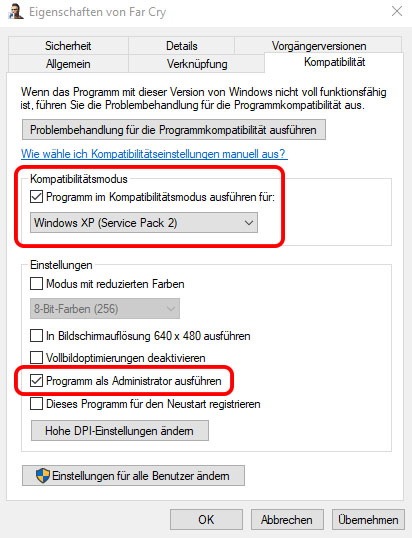
The LRv3 add-on is an extension that is installed to your game directory with the help of the “FCLoader” program. It restores the Far Cry multiplayer online functionality (dropped by Ubisoft in 2015), fixes lots of issues with the original game and adds many features and enhancements for both players and server admins alike. For a detailed list of features please have a look here.
The LRv3 add-on requires a Far Cry game installation (version 1.40) and supports multiplayer gaming only. If you want to switch back to the single-player campaign, simply start up the “FCloader” and choose your preferred single-player patch (1.33 or 1.40) by pressing the appropriate button. This will roll back your game to its original patch status as officially released by Crytek in 2005 (1.33) or 2006 (1.40).
To play Far Cry online, you first need to install the “FCLoader”, which includes the LRv3 add-on. After the installation, just start the “FCLoader” and set the Far Cry folder path to where your game is installed. Then click the “LR3” button to load the game with our LRv3 add-on. For detailed installation instructions please have a look at our installation guide.
Launch your Far Cry game by using the “FCLoader” and press the “LR3” button. Once you are in the Far Cry main menu, go to “Multiplayer”, click “Internet (LR)” and log in to your LRv3 account. You can now join any of the available LR servers in the list.
If it is your first time using the LRv3 multiplayer online services, you will first have to create an account with us in order to get access to the server list and all the other LR features. See also below.
Setting up your LRv3 account is easy and straightforward and can be done conveniently from within the game menu with just a few clicks. And it is of course absolutely free, no strings attached!
Simply open up the “Internet (LR)” server list in the multiplayer menu. When prompted with the login dialogue, click on the “Create Account” button below. After entering a username and a valid e-mail address, an autoresponder mail with your login password will be sent to you. Check your e-mails for the password (also check the spam folder!). Return to the game menu and use this password and your username to log in to your LRv3 account. Once logged in successfully, you will receive full access to the game server list, map download panel and ranking board.
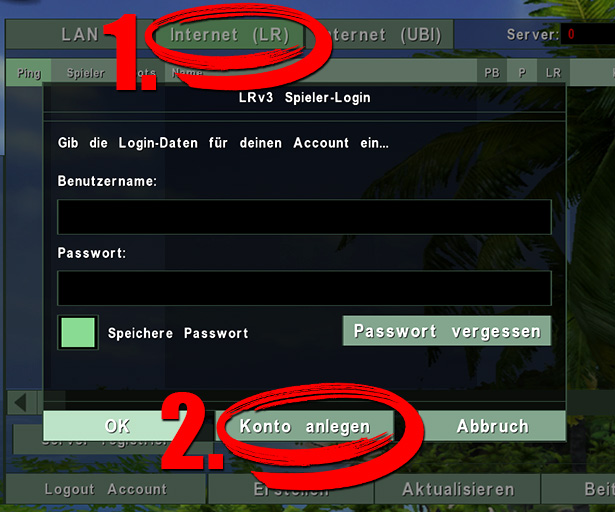
A “Save Password” button is provided, saving you the trouble of entering your password every time you want to play. If you should ever forget your login data, please use the “Forgot Password” feature in order to reset your password. This will send out a new password to the e-mail address you originally specified.
Do not create or use multiple accounts! We strictly enforce a one-person one-account rule. Please also keep in mind to never share your login data with anyone. In case you choose the “Save password” option in the login dialogue, do not share your Far Cry folder (including the “lrProfiles” folder) with others as your login data is stored therein.
Since our inception in 2015 we have always prided ourselves on being a very open and welcoming collective of players and server admins. In order to establish a more flexible and ultimately safer approach towards player administration, beginning with LR version 3019 we moved all our multiplayer online services behind a login wall. It is to the benefit and protection of all the good people here in our community that play fair and make this a friendly and happy place. This means that players are now required to have a valid LRv3 account, just like a ubi.com account was needed back in the day when Ubisoft was still handling the Far Cry multiplayer part.
Please rest assured that your e-mail address will only ever be used to send out or reset the password for your LRv3 account. This process is fully automated and there is no human interaction involved. We will never use your e-mail address to personally contact you or send out any unrequested spam mails or newsletters. Your password will be server-generated to prevent easy-to-guess passwords. Also, for obvious security reasons we do not want people to pick passwords that they might already be using across their other online services.
By registering an account with us, you accept our community rules. You can find more information on our community guidelines and on how we handle your data and requests for account deletion by following this link.
[Update note 07/2022: Starting with LRv3 version 3016 the useless Ubisoft log-in was completely removed and will no longer pester players. It has now been replaced with our very own LRv3 player account system.]
No! And you can’t anyway. 🙂 Before Ubisoft shut down the master servers for Far Cry, all players were required to have a Ubisoft account and had to log in whenever they wanted to see a list of available game servers. Since Ubisoft stopped supporting Far Cry in 2015, the log-in doesn’t work anymore. Which means that at this point you don’t need a Ubisoft account. If the Ubisoft log-in screen appears, just click “Cancel” and proceed to the “Internet (LR)” tab. The LRv3 add-on provides you with a server list, which will show you all available game servers to play on.
In case you typed in your Ubisoft account credentials anyway, rest assured: Absolutely no such information is passed on to us.
While we are tempted to respond “Always!”, it must be said that Far Cry is a legacy game with a very dedicated but small user base, mostly made up by adult players from Europe. So if you are looking for full servers during the morning or afternoon hours (European time) you might be out of luck unless you bring a group of friends yourself. You can of course give it a try and simply check the servers for company at any given time of the day, but over the years the most reliable times for playing Far Cry online have turned out to be the evening hours, sometime between 21:00 and 02:00 o’clock Central European Time, depending on the weekday and seasonal differences. Fridays and weekends are usually the strongest days.
You are of course invited to join us on our Discord at any time and get a game going by simply asking around in our community. You can also check out our special weekly playdates and “Early Bird” events that you can find in the current events calendar section on our website. All these events will be announced in our Discord server and Steam group as well.
And finally a quick tip: if you want to see who is online right now without even having to start your game, you can use the long-serving Far Cry tracker Trackbase or our very own LRv3 webinterface to do so. Bookmarking these sites is recommended, they will come in handy!
You can find your current LRv3 version number on the upper right corner of your game menu. Your LRv3 status, alongside some credits, will be displayed just below the LR logo.
The screenshot below is just for illustration purposes; the LR version shown therein is most likely outdated (sorry, but we are lazy). Please check our download section for the most recent release.

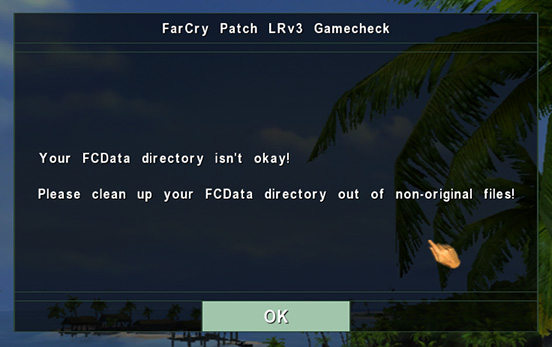
This error message means that you have some additional files in your FCData folder which shouldn’t be there. You will have to remove these files before you can join any LR multiplayer server. Compare your FCData folder in you Far Cry game installation with this screenshot below and delete or remove all the files that you don’t see here:
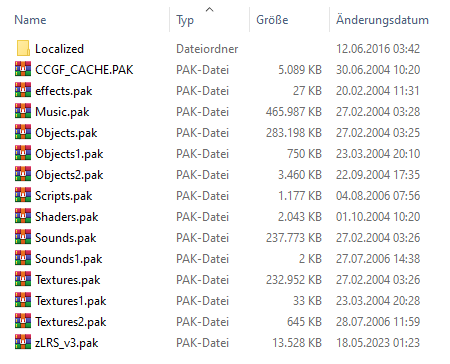
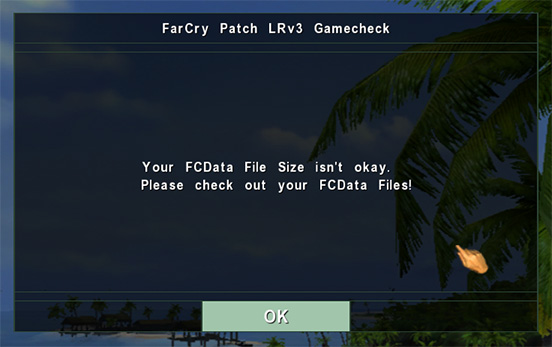
One or more of your game files don’t have the correct sizes. Please take a look at the file sizes in the FCData folder of your Far Cry game installation and compare them with the image below. In this list you can see the required file size of each .pak file. If file sizes don’t match with the ones listed, you could re-install Far Cry or ask somebody to send you the correct files.
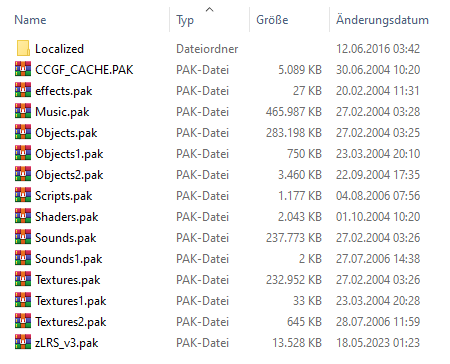
Please keep in mind that the LRv3 add-on only works with a Far Cry game installation that has been patched to version 1.40. If you bought your game off of Steam, GOG or Ubisoft Connect, you should be good to go.
However, in case you installed Far Cry from CD or DVD, the problem might be that you have patched your game in the wrong order, leaving you with some incompatible game files. Therefore, when you first install Far Cry from your disc(s), check out which game version you got by looking at the upper right corner of your main menu. It might read v1.0 or v1.1. In case you got version 1.0, it is indispensable that you first patch up to v1.1 and only then use the “Far Cry Cumulative 1.4 Installer” to update the game to version 1.40. You can find all the necessary game patches in our download section.
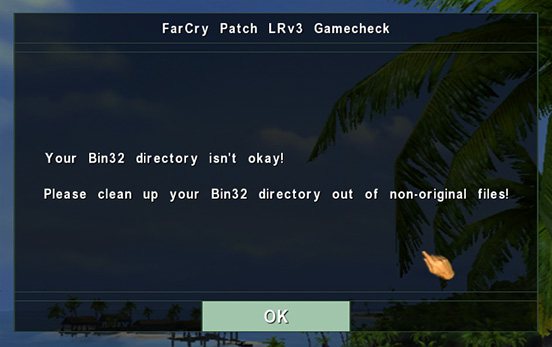
You have some additional files in your Bin32 folder that shouldn’t be there. You will have to remove these files before you can join any LR multiplayer server. If you bought your game off of GOG, your installation might for example have additional files in this directory (like “goggame.dll”) that were not part of the original game and are neither needed nor allowed. Compare your Bin32 folder in your Far Cry game installation with this screenshot below and delete or remove all the files that you don’t see here:
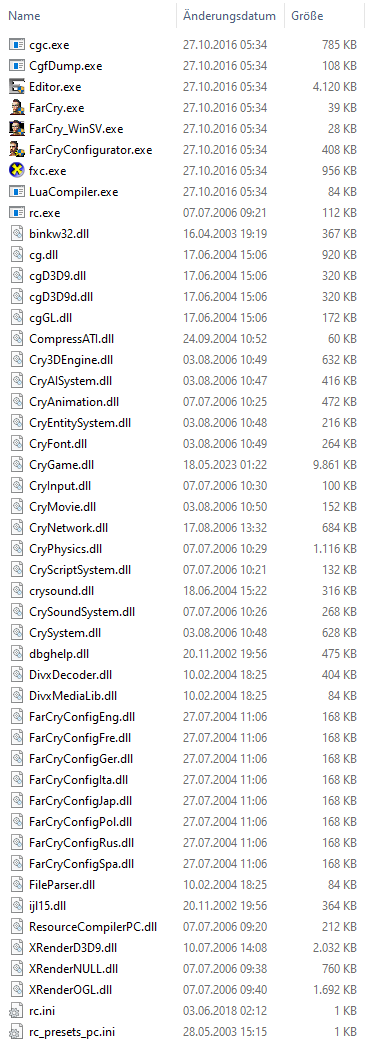
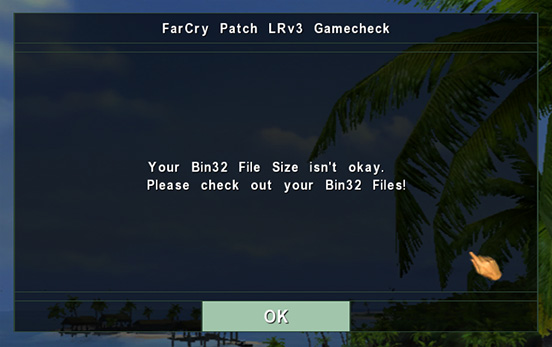
One or more of your game files don’t have the correct sizes. Please take a look at the file sizes in the Bin32 folder of your Far Cry game installation and compare them with the image below. In this list you can see the required file size of each file. If your sizes don’t match with the ones listed, you could re-install Far Cry or ask somebody to send you the correct files.
Please note: If you have applied the “No DVD Fix”, your “FarCry.exe” file will only be 32 KB in size.
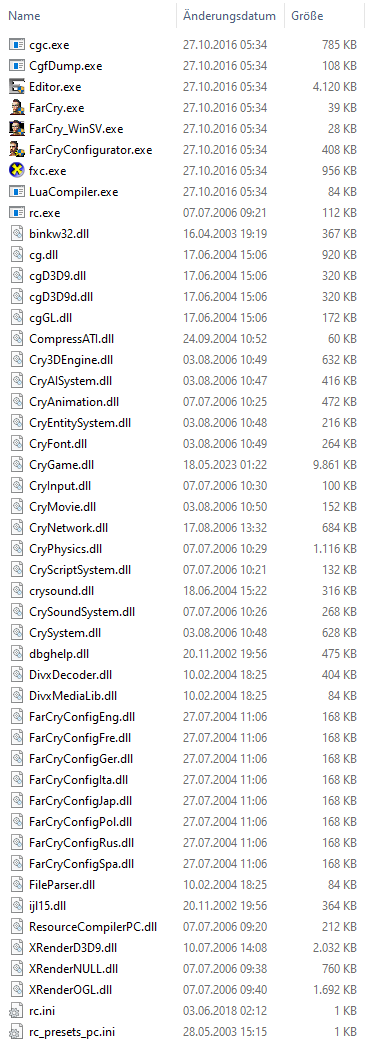
Keep in mind that the LRv3 add-on only works with a Far Cry game installation that has been patched to version 1.40. If you bought your game off of Steam, GOG or Ubisoft Connect, you should be good to go.
However, in case you installed Far Cry from CD or DVD, the problem might be that you have patched your game in the wrong order, leaving you with some incompatible game files. Therefore, when you first install Far Cry from your disc(s), check out which game version you got by looking at the upper right corner of your main menu. It might read v1.0 or v1.1. In case you got version 1.0, it is indispensable that you first patch up to v1.1 and only then use the “Far Cry Cumulative 1.4 Installer” to update the game to version 1.40. You can find all the necessary game patches in our download section.
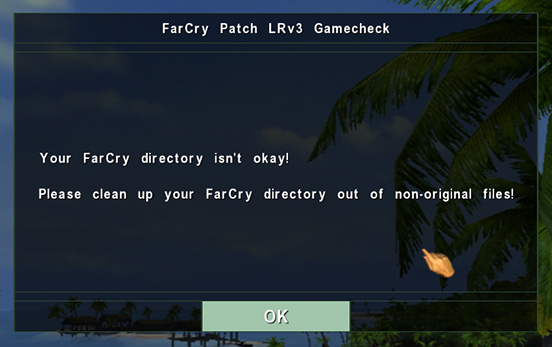
You have some additional files in your main Far Cry directory that shouldn’t be there. You will have to remove them before you can join the LR multiplayer servers. Look out for any
▶ .dll
▶ .pak
▶ .exe
files and delete or move them as there should be none in the Far Cry main directory. GOG is a main offender in this regard as it will install several files to this folder that are not part of the original game. If you bought your game off of GOG you might for example find a file named “GameuxInstallHelper.dll” that needs to be removed before you can play.
In case the file extensions are not showing for you in the Windows file explorer, you can (A) simply click the “View” tab and select “File name extensions” or (B) enable them in the explorer options menu by turning off “Hide extensions for known file types”.
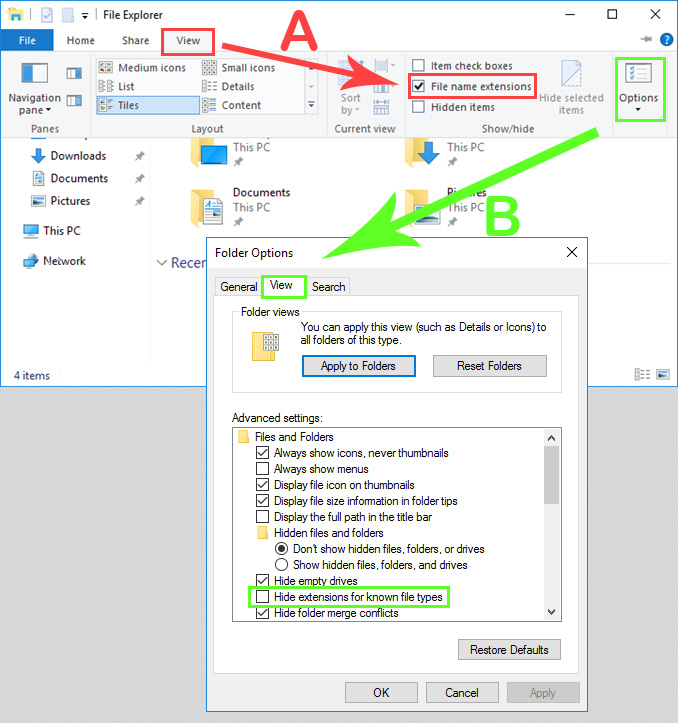
This error message informs you that you shouldn’t play with a specific file or directory in your Far Cry game installation. Here is an example of a disallowed file when trying to play on an LR multiplayer server:
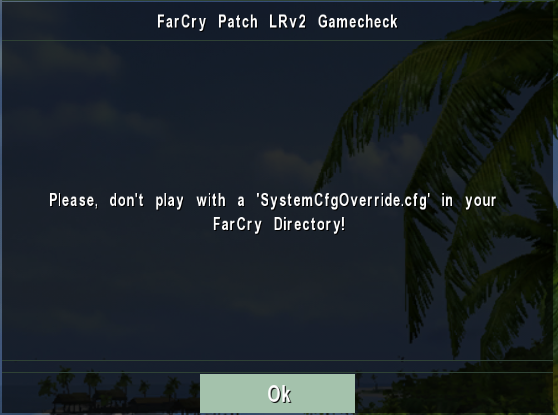
To fix this error, just delete or remove the specified file/directory from your Far Cry game installation. After restarting your game, the error will be gone.
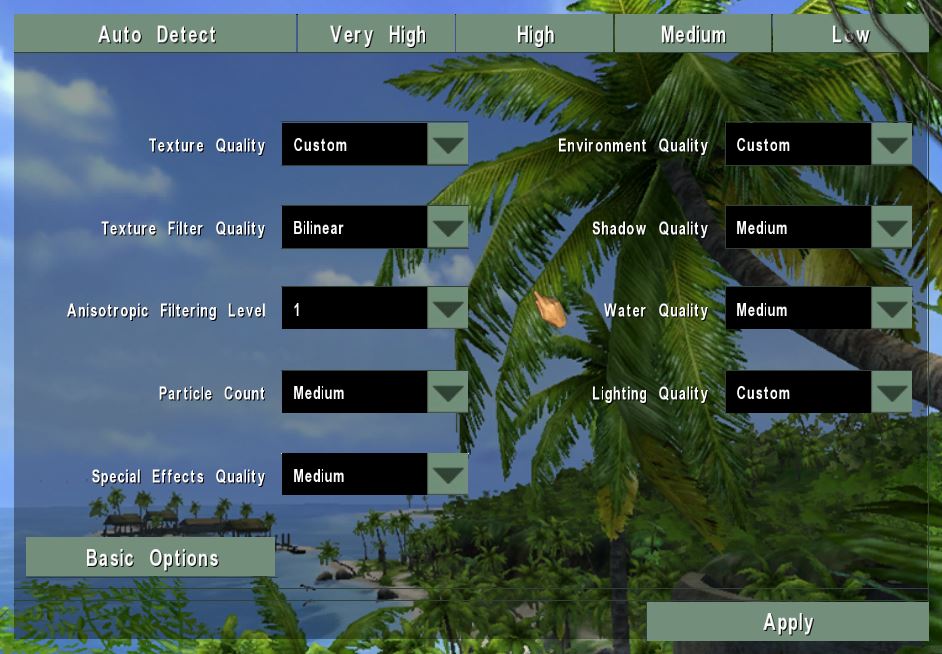
In order to prevent players from gaining advantages over others by a simple change of graphics settings, LRv3 and the game servers will automatically preadjust certain options for all connected players. This is why several specific settings can’t be altered and are set to the same values for all players. Please note: If you try to change your game settings while playing on a server, you will be kicked.
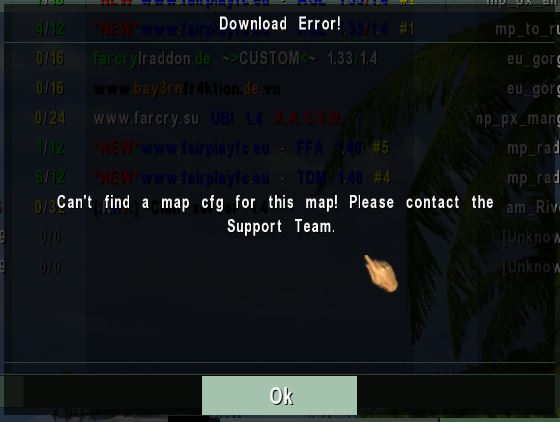
This error message means that the map you are looking for is currently not available from our mapspace. Please contact a server admin or let us know about the missing map via Teamspeak, Discord, the shoutbox, our forum or the contact form on this very page. We will try and add the map to our mapspace as soon as possible.
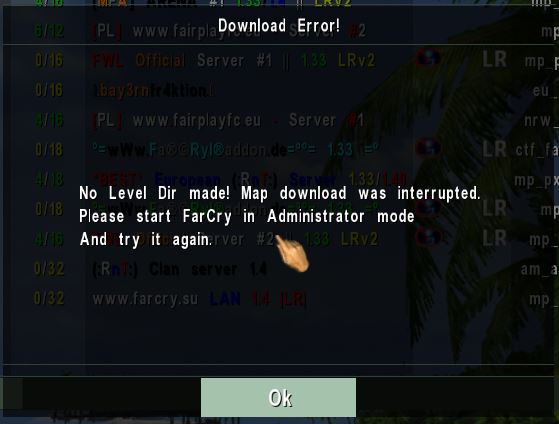
This error message means that Far Cry doesn’t have enough rights on your computer to create the required directories in the “Levels” folder, where it tries to save the map. To fix this problem launch your game with administration rights: Go to your Far Cry game directory, open the “Bin32” folder, right-click on “FarCry.exe” and go to “Properties”. In the “Compatibility” tab tick the box “Run this program as an administrator” and hit “OK”. Now start your game again. See also Can I play Far Cry on Windows 7, 8, 10 and 11?

This duplicated LR GUID error means that somebody else is currently playing on the same server with your LR key. If you haven’t shared your game directory with anybody else, this error can also be triggered when you have crashed and are immediately trying to reconnect to the same server again. In this case you might have to wait a few moments until your LR key is released from the server and you are allowed to reconnect.
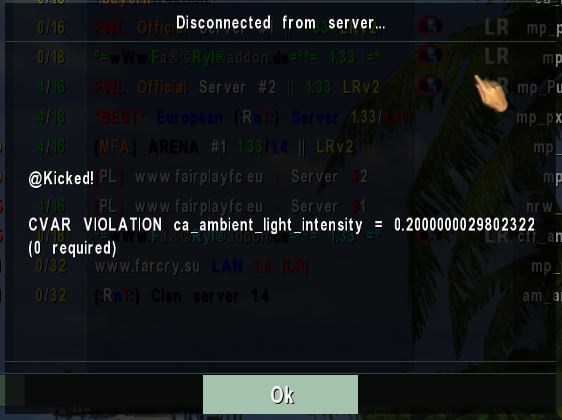
This happens when you try to change game variables that are preset by the server. This error often occurs when changing graphic settings while in game. Since many graphic settings are set by the game server on connecting, you shouldn’t change them while playing, otherwise the server will kick you. Therefore always leave the server before you change any graphics options.
Please also read Graphics options turn to “Custom” when playing on LRv3 servers.
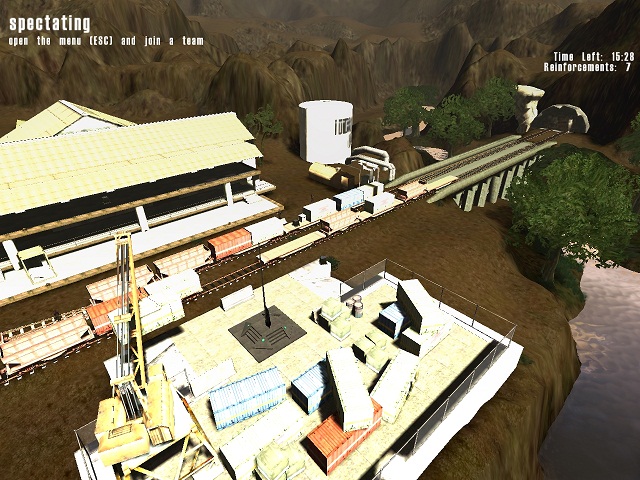
This is a graphics bug that can be fixed easily. Open the game console by pressing the tilde key (= the key below the “Esc” key and above the “Tab” key). Then press the “Tab” key to create a backslash and type: r_quality_bumpmapping 1. If you did everything correctly it should look as follows:

Hit “Enter” and restart the game. Now the brightness levels should be back to normal.
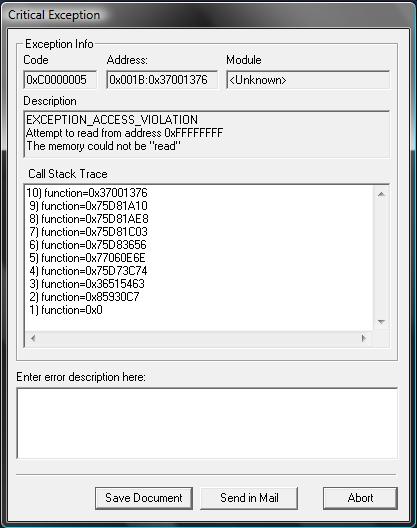
Sadly, this is part of the game. There is currently no known solution to this CryEngine error. Simply restart your game.
If you install Far Cry from CD-ROM or DVD, your game version will most likely be v1.0 or v1.1. However, there are Far Cry versions on the market with patch v1.31 or v1.32 pre-installed. In order to patch correctly to version 1.40, as required by our LRv3 add-on, it is necessary that you follow the right patching sequence: Go from v1.31 to v1.32, then to v1.33 and finally use the v1.40 standalone patch. You can find all these patches in our download section.
While patching from v1.31 to v1.32 or from v1.32 to v1.33 an error might occur, telling you to patch up to v1.31 or to v1.32 first. However, since your game is already in that version, you will not be able to continue from there.
The error is hidden inside the Windows registry. Sometimes, when installing your Far Cry game from CD-ROM or DVD, important registry entries, which store your current Far Cry version, are not created. As the Far Cry installation shields, which are used to patch from one version to another, try to read out your patch version from the registry, they will ultimately fail.
It requires a bit of work, but there is a fairly simple solution to this problem. First, verify the actual patch version you have by starting your Far Cry and looking in the top right corner of the main menu. Note down if you have v1.31 or v1.32 of the game. Now follow the steps below to create the missing registry entries for your Far Cry manually:
Step 1: Open up your Windows registry by going to the Windows start menu, then use the search bar and search for “regedit”. Once the Windows registry has been found, simply open it up.
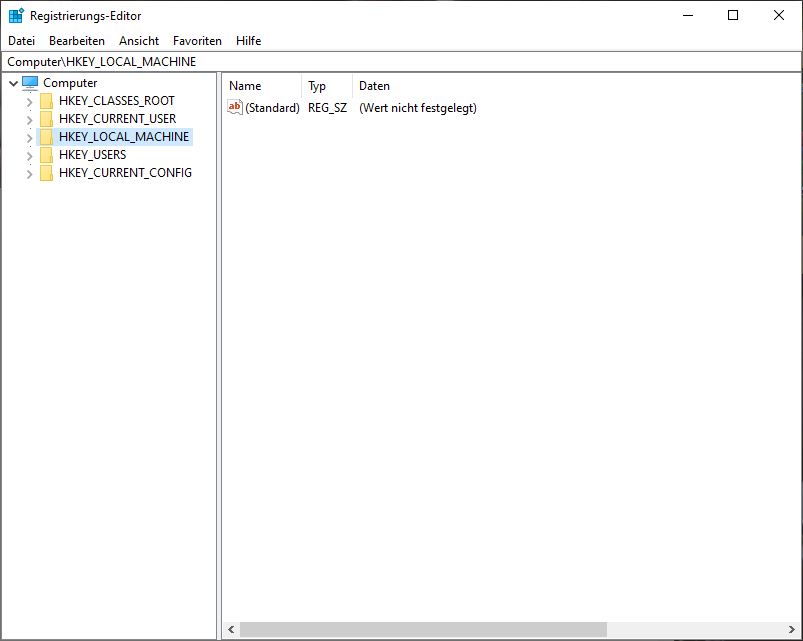
Please note: Even if they are technically called keys, the next steps are just like navigating within and creating folders on your desktop. Pay particular attention to the capitals and spacings in these keys/folders.
Step 2: Once you have opened the Windows registry, you will see several folders on the left side. Expand the
“HKEY_LOCAL_MACHINE” folder by clicking on the little arrow to its left.

Step 3: Expand the “SOFTWARE” folder by clicking on the little arrow to its left.

Step 4: Expand the “WOW6432Node” folder by clicking on the little arrow to its left.

Step 5: Right-click the folder “WOW6432Node”, select “NEW” ⇒ “KEY”, and name the new key “Crytek”.

Step 6 :Once the “Crytek” key has been created, right-click it and select “NEW” ⇒ “KEY” and name the new key “FarCry”.

Step 7: Once all these keys have been created, simply click on the “FarCry” key you created in the last step. In the right pane the list will be completely empty except for the “(Standard)” entry “REG_SZ”. Right-click the empty white background and select “NEW” ⇒ “DWORD-Value (32-Bit)”. Name this entry “PatchVersion” and click enter to save.
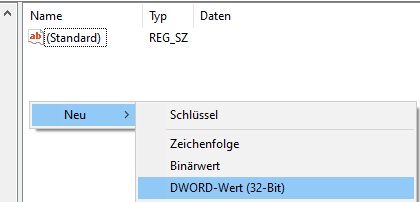
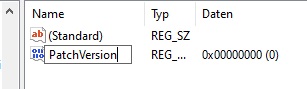
Step 8: Double-click the “PatchVersion” entry you have just created. It will open a tiny window for editing. Now remember which version of Far Cry you have installed. In case your Far Cry got installed with patch v1.31, you must enter the value “10031” and click “OK” to save. In case your Far Cry got installed with patch v1.32, the value to enter here is “10032”.
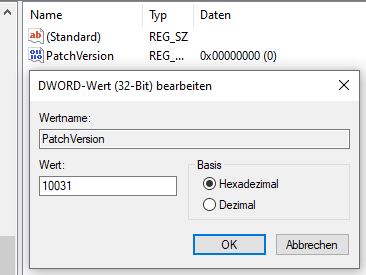
Step 9: You are done! Simply use the standalone patches from our download section to update your game step by step (v1.31 to v1.32 to v1.33) until you finally arrive at version 1.40.
|